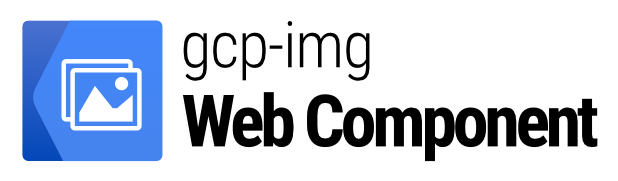<gcp-img
src="https://lh3.googleusercontent.com/…"
size="512, 318"
alt="Three people sitting on a lawn and blowing bubbles."></gcp-img>
Provide a URL from Google Cloud Storage on the src attribute and the width and height (separated by a comma) of the image in the size attribute.
Don't forget to provide a descriptive alt text attribute.